MES Update: Create your own metadata templates
Ever felt like you needed to type in specific metadata for more than one product over and over again even though they are actually the same?
We’re here to save you time and get you uploading your tracks faster! Please read through this page to learn how to create and use metadata templates.
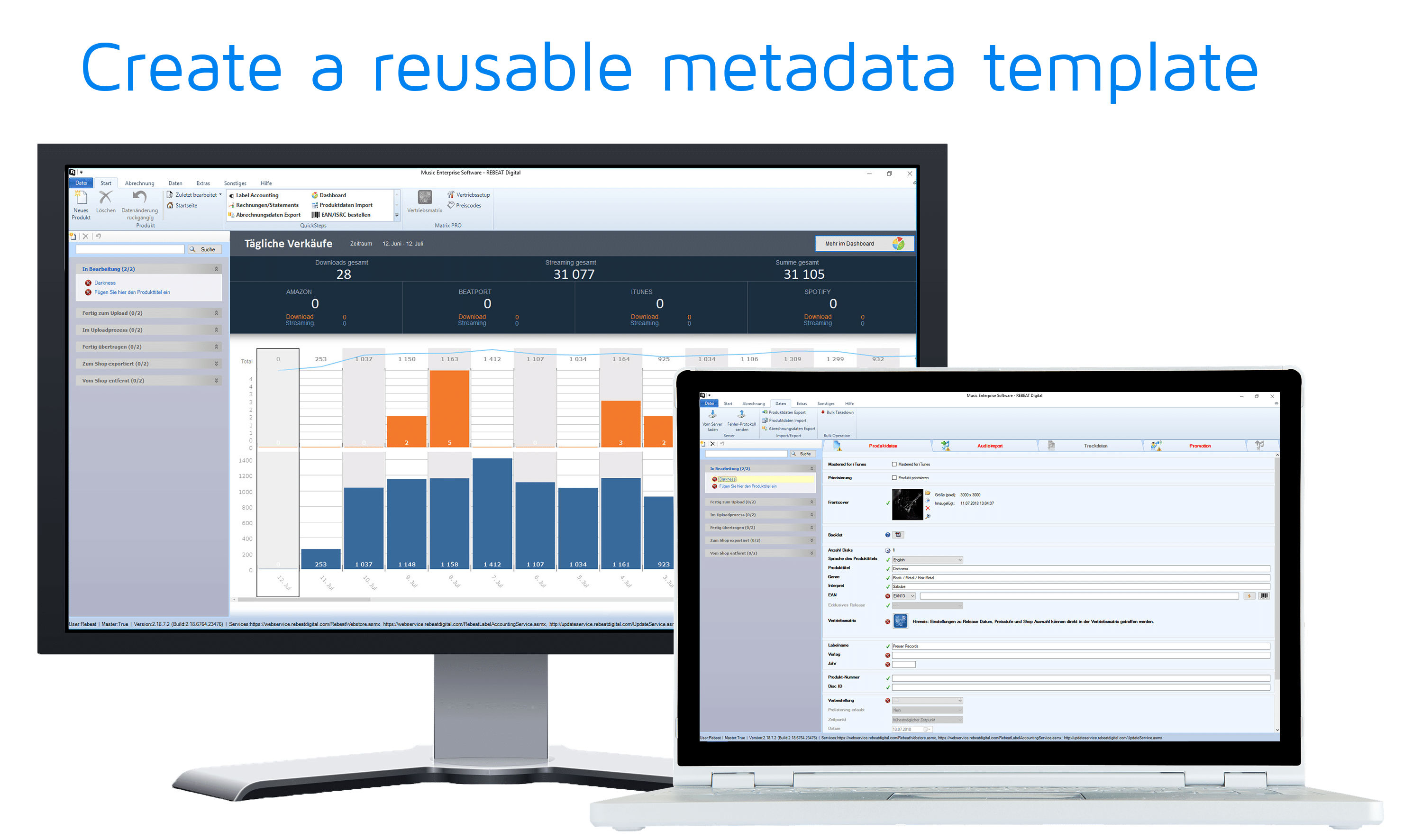
Create your metadata template
With the template management you can save templates that contain metadata, which will automatically be filled in whenever you create a new product.
Start creating a template by clicking “Template Management” at the top left in the Start tab (see screenshot below).
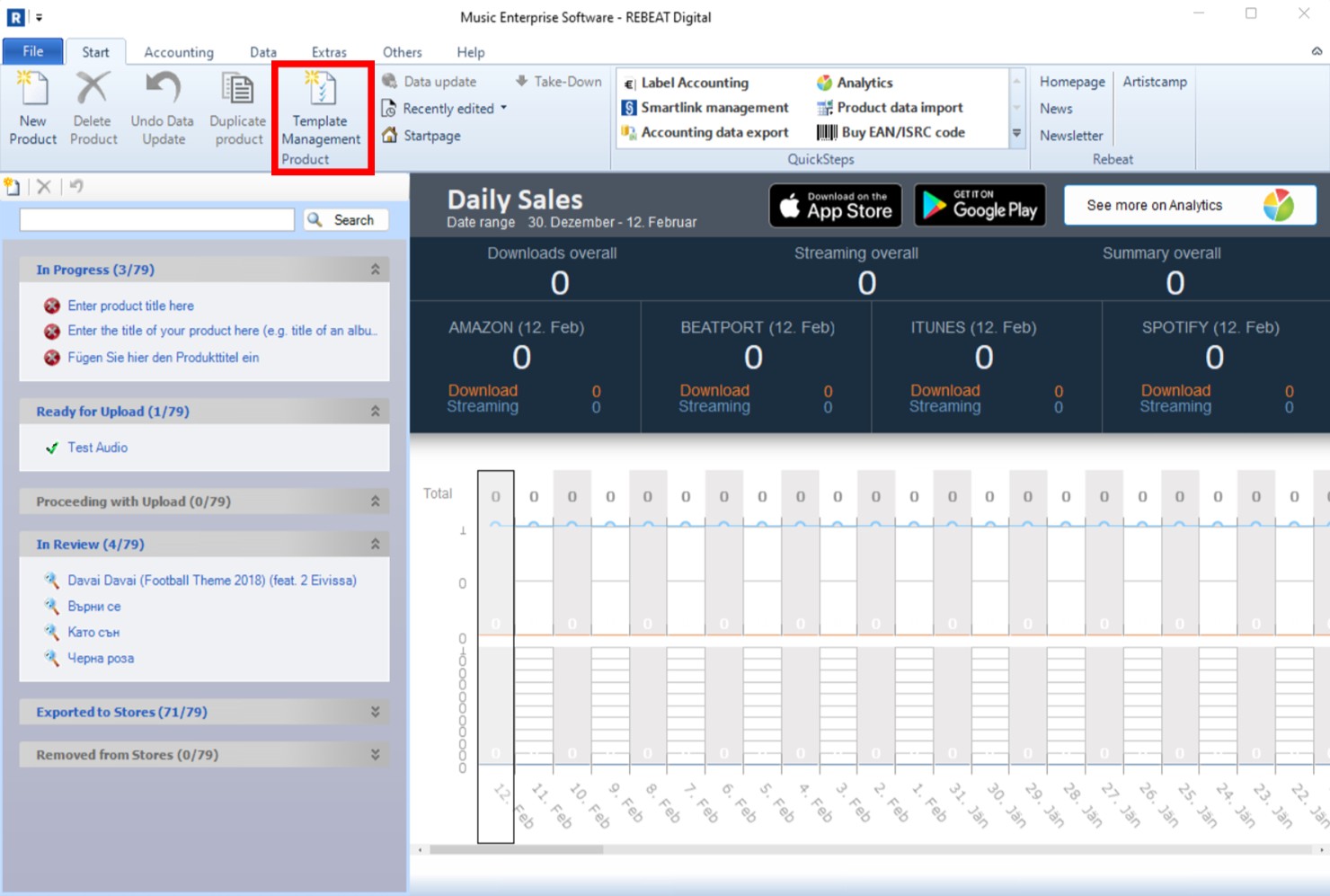

Whenever you create a new product, you can select the desired template that should be applied to the product and all metadata contained in the template will be filled in automatically. Please keep in mind that only the listed fields can be used in the template as their attributes allow duplication. After using a template, make sure to fill out the remaining fields.
And that’s about it! Please let us know if you like the feature and if you have any ideas for improvement.


